Installation
Install the Files on the Web Server
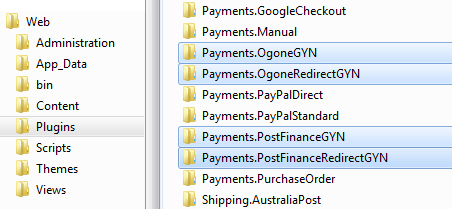
-
Locate Folder Structure
Use Remote Desktop, WebDAV or FTP to open the folder structure of your nopCommerce store on the web server and open the folder "Plugins". -
Copy Files from ZIP File
Open the downloaded ZIP file, open the folder of the version you have in use, and copy the 4 folders to the "Plugins" folder on the web server.
Activate the Plugins in nopCommerce
-
Open nopCommerce Administration
Browse to your nopCommerce website, login as a administrator and open the administration area. -

Restart the Application
Restart the nopCommerce application to load the new plugins into the list of available plugins. -
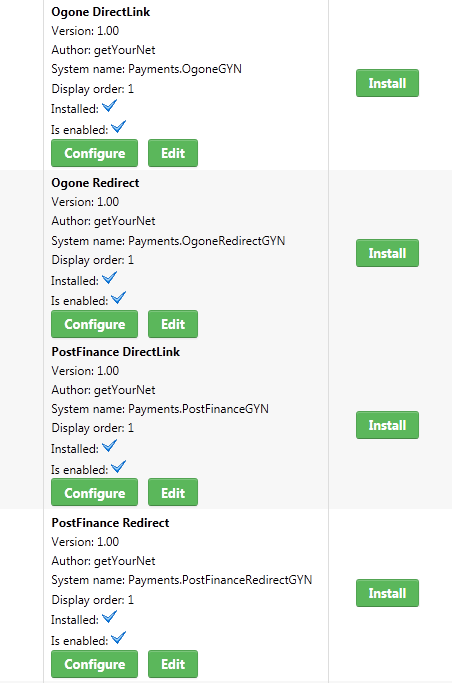
Activate the Plugins
Open the Plugins list from the menu "Configuration" > "Plugins" and locate the Plugins 'Ogone DirectLink', 'Ogone Redirect', 'PostFinance DirectLink' and 'PostFinance Redirect'.
Click "Install" on each.
Install all 4 plugins, even you don't use all.